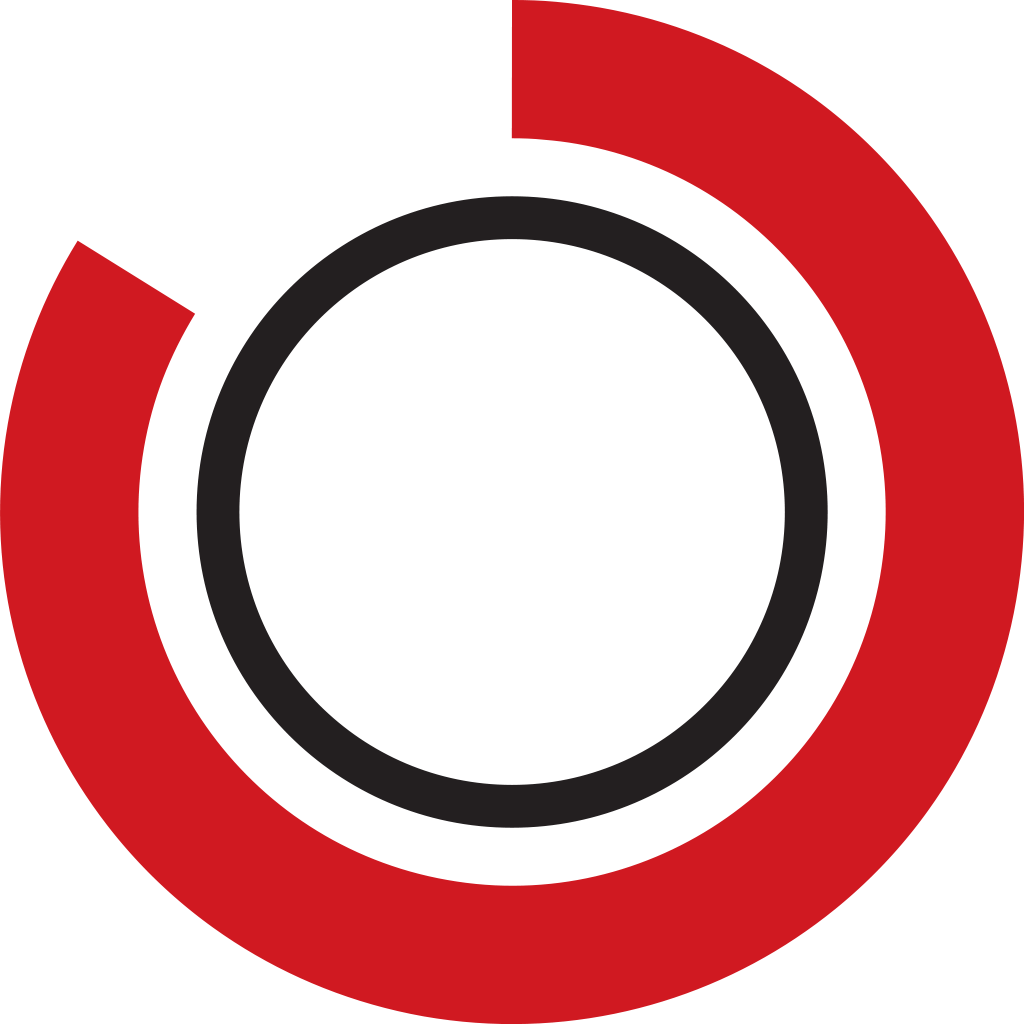# Installation
# Manual Installation
Manual installation require next steps.
TIP
You can find the application code in the release ZIP archive.
Download the source code from GitHub for the version and extract the files.
In the extracted files you can find the __APP_BUILD__ directory.
There are two directories admin and app.
In the admin, you can find the TaskViewAdmin application assembly.
In the app, you can find the assembly code for the TaskView application.
# Preparing environment
- Download application code
- Install web server
- Install PHP >= 8.0 (opens new window) for your web server
- Install Postgresql
- Create database
- Publish application on you web server
# Database
TaskView works with own database structure and support only PostgreSQL.
Create your own database in PostgreSQL, enter database credentials in /app/config/DB/options.
You can create database using php script /app/sql/migrations/taskview. See examples (TIPS) below
TIP
Application database settings
{
"class": "ZXC\\Modules\\DB\\DB",
"defer": true,
"options": {
"dsn": "pgsql:host=localhost;dbname=create_test;options='--client_encoding=UTF8'",
"username": "test_user",
"password": "123456"
}
}
TIP
Running taskview script
#Create database structure in database
$ php taskview --cteate
#Update database structure with latest scripts
$ php taskview --update
After you have run script please check created database in PostgreSQL.
By default, you will find user with login and email login - 'user' and email - 'test@mail.dest' this is test user and
this account has default password user1!#Q.
TIP
Default user credentials
{
"login" : "user",
"email" : "test@mail.dest",
"password": "user1!#Q"
}
# Web server settings
# Apache
If you have downloaded and installed web server you can follow next instruction for publishing your application.
Define application folder
- For example
task_view_dir
- For example
Add downloaded files
You should have next directory structure, root directory for IIS is
/task_view_dir/app/web- task_view_dir
- app
- config
- log
- server
- sql
- web
- app
- task_view_dir
Open your
httpd-vhosts.confTIP
vhosts destination
MacOS/usr/local/etc/httpd/extra
Ubuntu/etc/apache2/sites-available/Add new virtual host section
WARNING
Change
YOUR PATHin example
<VirtualHost *:80>
ServerAdmin webmaster@dummy-host.example.com
DocumentRoot "/<YOUR PATH>/task_view_app/app/web"
ServerName mytaskview.local
ServerAlias mytaskview.local
<Directory "/<YOUR PATH>/task_view_app/app/web">
DirectoryIndex index.html index.php
Options -Indexes +FollowSymLinks +Includes
AllowOverride All
Require all granted
</Directory>
ErrorLog "/<YOUR PATH TO LOG>/mytaskview.local.error_log"
CustomLog "/<YOUR PATH TO LOG>/mytaskview.localaccess_log" common
</VirtualHost>
# IIS
How to enable IIS in Windows read here (opens new window).
Install RewriteURL module for IIS, you can download module here (opens new window)
scroll page down till Download URL Rewrite Module section and choose needed installer.
If you have downloaded and installed web server you can follow next instruction for publishing your application.
- Define application folder
- For example
task_view_dir
- For example
- Add downloaded files
- You should have next directory structure, root directory for IIS is
/task_view_dir/app/web- task_view_dir
- app
- config
- log
- server
- sql
- web
- app
- task_view_dir
- Add application in IIS, root directory for IIS is
/task_view_dir/app/web - Install the URL rewrite module and the appropriate .NET framework corresponding to your Windows version. Then create a file named web.config in your application root with the following contents:
<?xml version="1.0" encoding="UTF-8"?>
<configuration>
<system.webServer>
<rewrite>
<rules>
<rule name="Application" stopProcessing="true">
<match url=".*" ignoreCase="false" />
<conditions logicalGrouping="MatchAll">
<add input="{REQUEST_FILENAME}" matchType="IsFile" ignoreCase="false" negate="true" />
<add input="{REQUEST_FILENAME}" matchType="IsDirectory" ignoreCase="false" negate="true" />
</conditions>
<action type="Rewrite" url="index.php" appendQueryString="true" />
</rule>
</rules>
</rewrite>
</system.webServer>
</configuration>